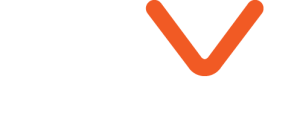Introduction
Lumion 2023 introduces an advanced PBR (Physically Based Rendering) material workflow, offering you unprecedented creative freedom in material creation. While previous versions of Lumion (10, 11, and 12) improved material realism, Lumion 2023-2024 takes it a step further. This tutorial will guide you through creating high-quality materials in Lumion 2023-2024, focusing on the essential maps and settings you need to know.
Step 1: Gather Your Resources
Before you start creating materials, you need high-quality textures. Although photographing textures yourself can yield unique results, it is often easier and faster to download them from texture websites.
Step 2: Open the Material Editor
The Material Editor in Lumion 2023-2024 is where you will apply textures and adjust material settings. Here’s how to do it step-by-step:
- Assign the Color Map: This is your base texture. The Color Map sets the primary look of your material. You can use either a transparent PNG or a non-transparent JPEG with an added Opacity Map. The Color Map provides the essential color and pattern of your material.
- Adjust the Map Scale: Use the Map Scale slider to set the texture size in real-world coordinates. This step ensures your texture looks proportionate and realistic. For example, if you’re applying a wood texture to a floor, the scale should match the real-world size of wooden planks.
- Add a Normal Map: The Normal Map adds depth by controlling the bumps and dents on the material. This map simulates small details without adding extra geometry, making the surface appear more realistic. For instance, it can make a brick wall look like it has actual bricks sticking out slightly.
Step 3: Switch to Roughness Map
Lumion introduces the Roughness Map, replacing the older Gloss Map. This map controls how rough or smooth the surface appears:
- Invert the Gloss Map: If you have a Gloss Map, you can invert its colors to create a Roughness Map using Lumion’s built-in button or an image editing software like Photoshop. The roughness map makes it easy to control the shine and texture detail on surfaces.
- Adjust Roughness: Use the Roughness slider to fine-tune the surface texture. A higher roughness value makes the surface appear more matte, while a lower value makes it look shinier.
Step 4: Detail Your Material
Adding detail to your materials enhances realism, but it’s essential to use these features wisely:
- Use Maps Wisely: While adding multiple maps can enhance realism, too many can slow down your project. Use them selectively based on necessity.
- Add Metalness: The Metalness control determines how metallic an object appears. Using a Metalness Map can help specify which areas of the material are metallic. White areas on the map will be fully metallic, while black areas will not.
Step 5: Control Reflectiveness, Emissiveness, and Opacity
Lumion gives you separate sliders and maps for these properties, allowing precise control over your material’s appearance:
- Reflectiveness Map: This map controls the reflection strength. White areas will have stronger reflections, making surfaces look more polished.
- Emissiveness Map: This map controls which areas emit light. It’s useful for materials like light bulbs or screens, where certain parts need to glow.
- Opacity Map: This map controls transparency. White areas will be transparent, and black areas will be opaque. Use this map for materials like glass or water.
Step 6: Use the Clear Coat Slider
The Clear Coat slider adds an additional layer of shine, similar to applying a thin lacquer layer on a surface:
- Set Clear Coat: For most materials, use either 0% (no clear coat) or 100% (full clear coat) unless you need a specific intermediate setting. This feature is particularly useful for materials like cars or polished furniture.
Step 7: Adjust Waxiness for Subsurface Scattering
The Waxiness slider simulates subsurface scattering, which is crucial for materials like wax, skin, or marble:
- Set Waxiness: Adjust the Waxiness slider based on the material’s properties. Higher waxiness values allow light to penetrate the surface slightly, giving it a soft glow. This setting is essential for creating realistic skin textures or other translucent materials.
The new PBR material workflow in Lumion 2023 -2024 provides powerful tools to create stunningly realistic materials. By following this step-by-step tutorial, you can make the most of these features and enhance your renders significantly. For more in-depth technical details, check out the linked articles. Keep exploring and improving your skills with Lumion !
Start creating amazing renderings today with the new PBR material workflow in Lumion !