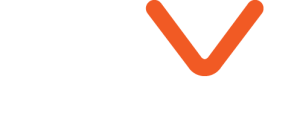10 Lumion Tips
Welcome to our comprehensive guide on optimizing your Lumion workflow! In this article,i will, share ten essential tips to help you save time and improve your efficiency. Whether you’re a beginner or a seasoned pro, these tips will enhance your rendering process and elevate your 3D scenes. Let’s dive in!
1. Place Models on Inclined Surfaces Effortlessly
Placing models on inclined surfaces can be challenging and time-consuming. Instead of manually rotating and positioning models, use this simple trick: select the model, hold the ‘F’ key, and left-click with your mouse. The model will automatically adjust to match the surface inclination. This method saves a significant amount of time and ensures perfect alignment.
2. Rotate Multiple Objects Simultaneously
Rotating multiple objects one by one can be tedious. To quickly rotate several objects at once, place them in the desired locations first. Then, select all the objects, press the ‘K’ key, and move your mouse cursor to the center of the rotation point. All selected objects will rotate together, allowing you to easily adjust their orientation with minimal effort.
3. Add Cars with Motion Blur for Realism
Creating a realistic motion blur effect for cars enhances the dynamic feel of your render. Switch to movie mode, set a path for your moving car, and apply the motion blur effect. Adjust the keyframe settings to control the blur intensity. This effect works best in evening or nighttime scenes, capturing the motion beautifully.
4. Add Surface Imperfections for Realism
Surface imperfections add a touch of realism to your renders. Lumion offers a variety of decals, such as those in the “Wall Damage” category, which you can easily apply. Adjust the blend color slider to focus on normal and roughness properties, and experiment with the roughness and reflectivity sliders to perfect the look. You can also import custom decals from sites like CGTrader for more options.
5. Use Easy Viz Materials
6. Prevent Light Passing Through Walls
Light passing through walls can ruin the realism of your scene. Ensure your walls have a minimum thickness of 20 cm to prevent this issue. Thicker walls block unwanted light rays, creating more realistic lighting effects. Compare models with different wall thicknesses to see the difference this adjustment makes.
7. Use the Replace Tool for Quick Updates
Updating your scene with new objects is simple with the Replace tool. Access the options in the top right corner, select all identical objects, and use the Replace tool to swap them out with new ones. This feature allows you to refresh your scene efficiently without starting from scratch.
8. Render Vertical Images with Ease
Rendering vertical images can be done in two ways. First, select the desired aspect ratio, like 16:9, and click the ‘flip aspect ratio’ icon for a vertical image. Alternatively, add a handheld camera effect and adjust the angle property to the left for a more dynamic shot. Use the mouse and keyboard to fine-tune the camera position for the best results.
9. Add Variation to Enhance Realism
Adding variation to objects prevents your scene from looking too uniform. Press the ‘L’ key to scale an object or the ‘R’ key to rotate it. For automatic height variation, hold the ‘V’ key while placing objects. These small adjustments can significantly enhance the realism of your renders.
10. Bevel the Edges for a Softer Look
Sharp edges can make your models look unrealistic. Use the “Soft Edges” slider in Lumion to add a slight bevel to edges. This small adjustment softens 90-degree angles, giving your scene a more natural and polished appearance.
Conclusion
Implementing these ten tips will streamline your Lumion workflow, saving you time and enhancing the quality of your renders. Practice these techniques, and watch as your 3D scenes transform with greater efficiency and realism. For more advanced tips and tutorials, check out Desire School youtube channel .