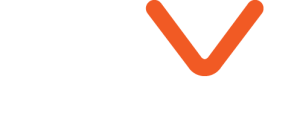How to create Lumion Materials
When it comes to architectural visualization and 3D modeling, the materials used can make or break the realism and immersiveness of a scene . By understanding the basics of texturing and using Lumion’s advanced material features, you can make your projects look even better.
Texture is Key for Material Design
Texture is the most important part of creating a material in Lumion. Texture is an image that is applied to the material surface, defining its appearance, pattern, and color. You can get these textures from websites like Poliigon.com or CGAxis.com, or you can take your own photos of the material you want to use.
To apply a texture in Lumion, click the square next to the texture slider and select the texture file. If the texture size doesn’t look right, you can use the scale slider to adjust it. You can also change the basic color of the texture by clicking the square next to the color slider.
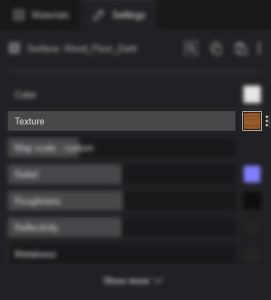
Adding Depth and Texture with Relief and Displacement
Making your materials look three-dimensional and textured is important for realism. Lumion’s “relief” feature lets you add depth and texture using a normal map. If you don’t have a normal map, Lumion can make a basic one for you.
For even more realistic surface details, you can use both relief and displacement. Displacement actually changes the shape of the material, making it look more accurate. But using displacement can increase rendering times.
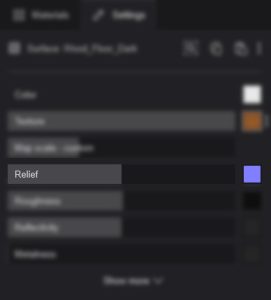
Controlling How Light Interacts with Materials
You can adjust the roughness, reflectivity, and metallness sliders to control how light interacts with your materials. This lets you achieve the perfect level of sharpness or softness in the reflections.
Lumion also has a “clearcoat” option that adds a transparent, shiny layer to the material, like a protective coating on wood.
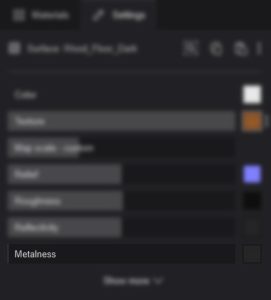
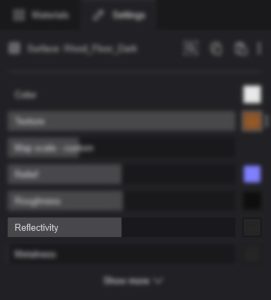
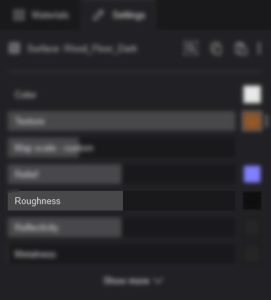
Adding Weathering and Aging Effects
The Weathering tab in Lumion’s material editor lets you add effects like dirt, color fading, and stains to make your materials look old and used. These small details can really improve the realism and character of your scenes.
Mastering Lumion’s material features takes time and practice, but the results can be amazing. By understanding texturing basics and using Lumion’s advanced material tools, you can create incredibly realistic materials that make your architectural visualizations shine.