Using Lumion Materials is very Easy , Just Select Your Lumion Version and follow Few Steps
How to Use and Import Custom Lumion Materials for Realistic Renders
Creating realistic architectural renders in Lumion starts with high-quality materials. Whether you are working on interior designs, exterior landscapes, or detailed 3D models, knowing how to import and apply custom Lumion materials can dramatically improve your visualization projects.
Why Custom Lumion Materials Matter
Default Lumion materials are great for quick projects, but for professional-level renders, custom Lumion materials give you more flexibility and realism. By using custom textures, reflections, and surface properties, you can match your material exactly to your design vision.
How to Import Custom Lumion Materials
-
Prepare Your Material Files: Ensure your textures are high-resolution and compatible with Lumion (e.g., JPG, PNG, or TIFF).
-
Open the Lumion Material Editor: Select the object you want to apply the material to and click the material editor icon.
-
Import Your Custom Material: Use the “Add Material” or “Import Texture” option to load your custom textures into Lumion. Adjust settings such as roughness, reflectivity, and transparency to get the desired effect.
-
Apply and Fine-Tune: Drag the imported material onto your model. Fine-tune its properties to match lighting and environmental conditions for more realism.
Tips for Better Results
-
Use high-quality textures to avoid pixelation in close-up renders.
-
Experiment with reflection and glossiness settings to enhance realism.
-
Combine multiple textures (e.g., diffuse, normal, and bump maps) for richer surfaces.
By mastering custom Lumion materials, you can transform ordinary 3D models into stunning, lifelike renders that impress clients and audiences alike.